
Monday, December 13, 2010
assignment 2 -tools
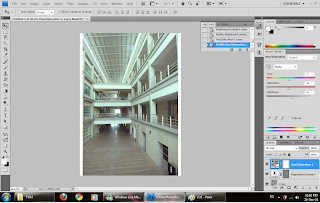
to make it look more good,i decide to use clone tool to clone the paper and make it become all in black colour..
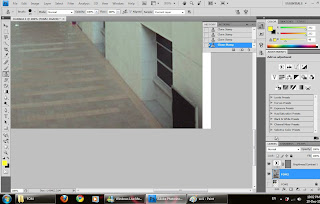
after clone, the paper are missing...
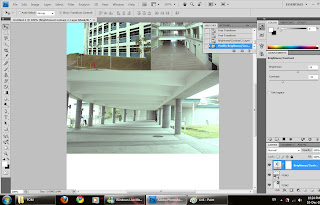 add in the second photo..
add in the second photo..use the same tool,brightness or contract and colour balance tool to make the colour of the photo become more bright because the picture got a bit look dark since it took on evening.
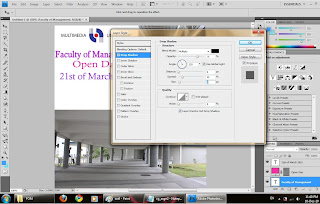 after type in the words, i use the layer style to adjust the word and make some effect on the
after type in the words, i use the layer style to adjust the word and make some effect on theword there make it look more attractive..the effect i using is drop shadow..
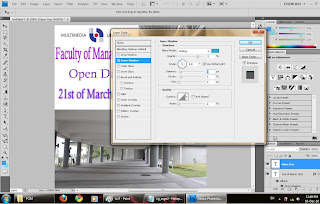
play with the layer style also, but this time the words"open day" i have used the inner shadow to make the effect...
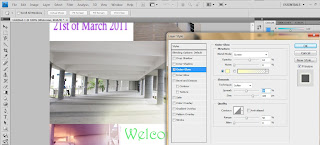
in the last picture, i have play with the layer style, and this time is outer glow
and the picture i have use the colour adjustment to adjust the colour..
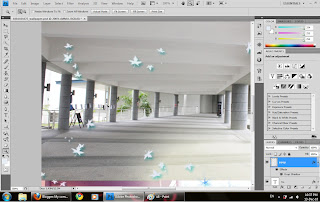 in the filter there, i try to find so me leaf as the decoration for the wallpaper,
in the filter there, i try to find so me leaf as the decoration for the wallpaper,and i also try to drop shadow on the left the make it look more
"3D"...
in the end, i duplicate the 3 photo's layer to make the picture look more clear...
done..
Posted by shin at 5:57 AM 0 comments
Thursday, December 9, 2010
Tuesday, November 23, 2010
Thursday, November 18, 2010
asgn 1-process
the tool that i have been used in this assignment:
-quick selection tool: for select the part that i want
-move tool: move the image that i selected
-elliptical marquee tool: select the round shape image
-magnetic lasso tool: select the part of image that i want
-zoom tool:use to zoom in and out before and after select certain part of image
my other window and use move tool to adjust the size and also the direction.
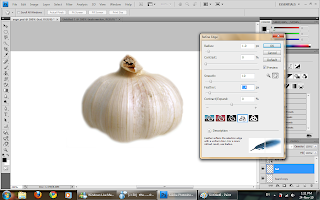
after select the garlic image and copy it into layer, i try to adjust through refine edge, to make
the curve move smooth and look nicer.
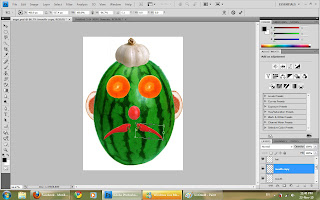
watermelon,before i define edge, i make the color of the watermelon look more fresh,
i go image>adjustment>color balance to adjust the green colour.
after done, i define edge to make the side look more smooth and nature,
after done, i duplicate the watermelon layer to make the watermelon image look more sharp
compare with only 1 layer..
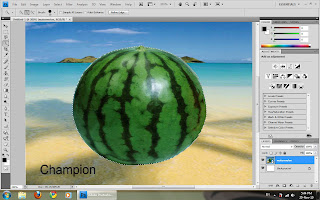
Posted by shin at 11:15 PM 0 comments
Friday, November 12, 2010
MCG2- asgn1(chosing image)




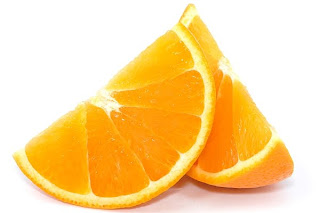
Posted by shin at 11:07 PM 0 comments
Monday, November 1, 2010
Computer graphics 2
in MCG 1024, we learn about photoshop...
yeah...^^
Posted by shin at 6:03 AM 0 comments
Sunday, September 5, 2010
asgn3- tool
in complete this birthday card,
i had used tjose tool:
-selection tool to move the image
-type tool to type the word i want
-line segment tool to draw the cake and the cap.
-ellipse tool to draw the rainbow as my background.
-blob brush tool to draw to root of hibiscus.
-symbol spray tool to duplicate the hibiscus and the grass
-gradient tool to make the colour effect on birthday card.
-eyedropper tool to detect the colour i used before.
-live pain bucket tool to colour my image.
-graphic styles tool to make the effect.
-symbol tool to find the symbol i want.
-transparency tool to opacity some of the image
-brushes tool to adjust the hibiscus's root size.
Posted by shin at 2:46 AM 0 comments
asgn3-process
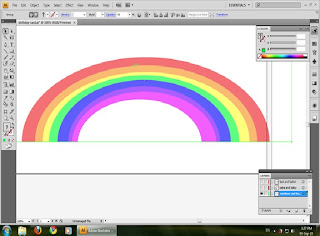
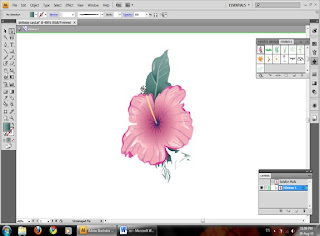 this hibiscus take from symbols tool, after that i recolour the hibiscus and drop some effect on it.
this hibiscus take from symbols tool, after that i recolour the hibiscus and drop some effect on it.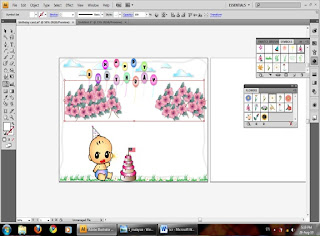
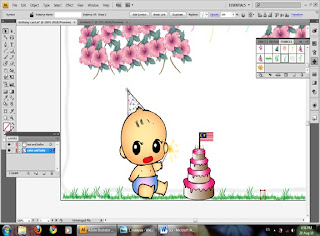
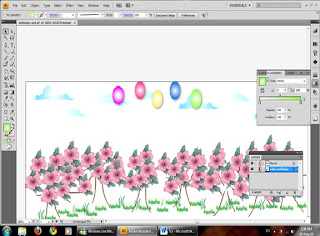

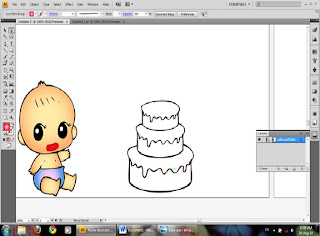
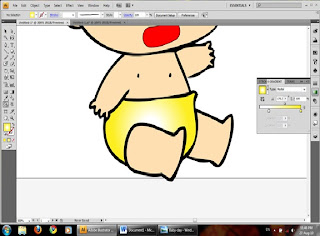
Posted by shin at 2:00 AM 0 comments
Monday, August 2, 2010
assignment 2-tool
The tool that i have used to designed calender:
- selection tool : to select the image that i want to enlarge the shape
-type tool : i use to insert the words
-line segment tool: i use to draw Christmas tree
-ellipse tool: draw the decoration at the tree there
-star tool: decorate the Christmas tree and background
-rotate tool : i use to rotate Santa Claus's direction
-gradient tool: i use to adjust the colour of the star and the snow
-like paint bucket tool: recolour the santa Claus
-scallop tool: to adjust the christmas tree
Posted by shin at 8:30 PM 0 comments
Sunday, August 1, 2010
process
 use the pencil tool to draw a shape, the click the type tool to insert the words.
use the pencil tool to draw a shape, the click the type tool to insert the words.
live trace the Santa Claus and i recolour again.
draw out the Christmas tree using line segment tool and elipse tool.
use the gradient tool to adjust the moon(effect)
Posted by shin at 1:17 AM 0 comments
Tuesday, July 27, 2010
assignment 2
i have choose those picture as my calender background: http://media02.hongkiat.com/christmas_wallpapers_01/Snow_man_snow_child_by_vladstudio.jpg
http://media02.hongkiat.com/christmas_wallpapers_01/Snow_man_snow_child_by_vladstudio.jpg
Posted by shin at 1:10 AM 0 comments
Sunday, July 11, 2010
final

that is the logo that i have done.
As we can see, i put the Malaysia's map behind the peacock to represents that is the branch in Malaysia,moreover, i also put the Malaysia's map also..
In color, you can see that i recolor the peacock feather with red, green and purple..
why i put those color??
Red represents chinese
Creen represents malay
Purple represenst indian
as we know that chinese, malay and indian
those are three major ethnic in Malaysia.
that is the logo that i design with combine the Malaysia/local culture.
hope you will like it.^^
Posted by shin at 3:21 AM 0 comments
redesign the logo
--->put in the the text and the malaysia's map(i use photoshop to make the map become transparency)
- i use the direct selection tool to move the malaysia's map into the center,use the selection to adjust the size and press horizontal align center button to make it in the center.
- after that, i repeat the same step as step before to make the Malaysia's flag jalur gemilang in front of the Malaysia's map to fit the flag behind the transparency's map.
--->insert the text
- after i finished, i use the selection tool to move to words until it is in the center of the map.
- use the appearance tool to make the words become 'special' a bit.

- when done, i start to insert the word: donuts and coffee ,
this time, i use the ellipse tool to figure out the shape before i type in the words,
this step is different a bit compare with insert the J.Co's words because this time the words is
longer a bit and it is hard to draw out a perfect circle shape using pencil tool.
- after draw a circle, same, i use the type tool to key in the words and change the word front and
color.
i redesign the logo's shape with:
---> i use the ellipse tool to draw oval shape. before i draw, i change the fill color to none and stroke color to pink color, and the second oval shape i use purple color.
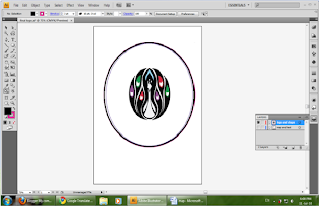
recolor the logo:
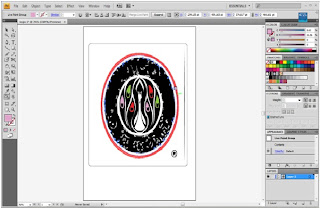
-i use the direct selection tool to select the logo and remove the extra white area around the logo.
-after that. i use the live paint tool to fill in the color i want in my logo,
-after fill in the color, i try to opacity of the logo into 95 to make the map behind the logo can more sharp.
Posted by shin at 2:27 AM 0 comments
















